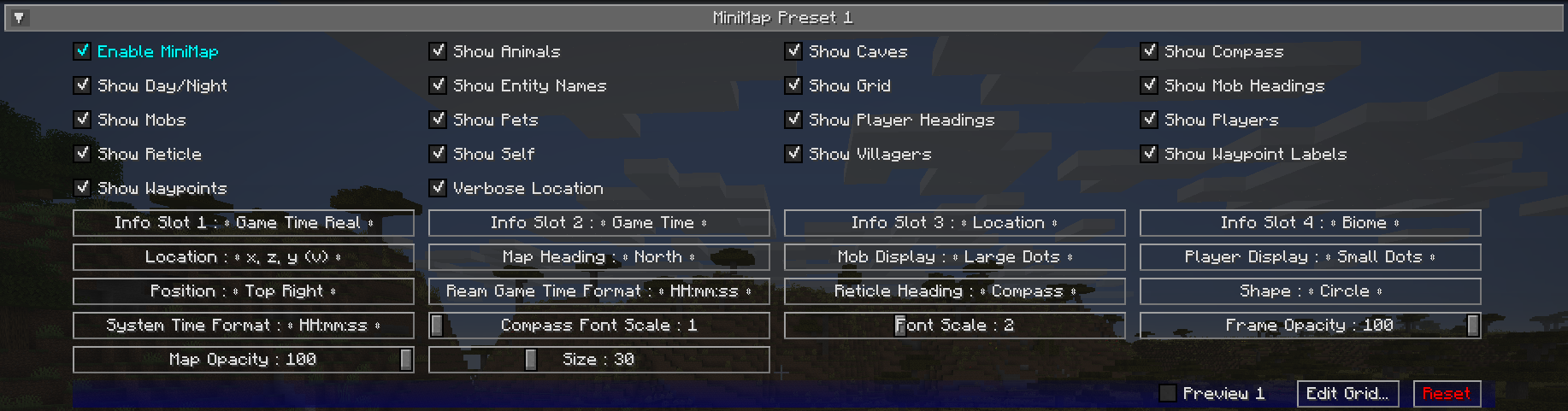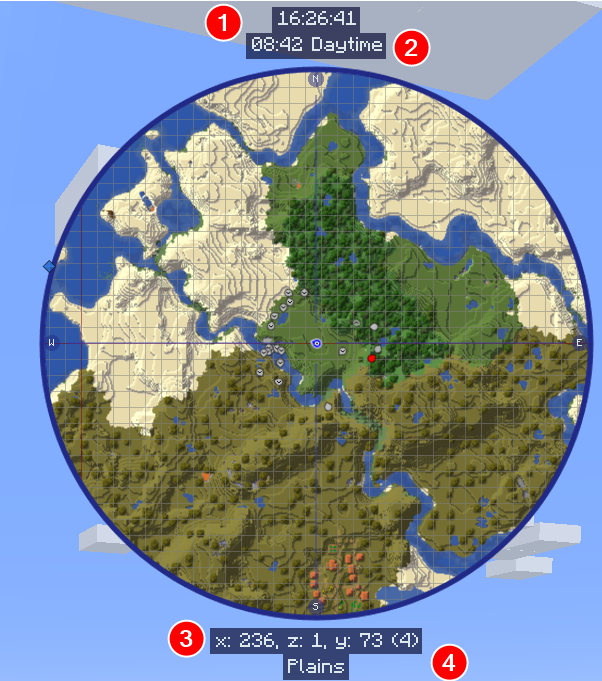Minimap Settings
JourneyMap allows you to have two minimap presets. Each preset represents a separate set of settings - essentially allowing you to have two distinct minimaps available to switch between.
Note
The settings for each minimap are identical, so we’ll only cover a single preset below.
To switch between minimap presets, press the switch minimap preset key (the \ key by default).
Toggles
By default, all of the following toggle settings are enabled.
| Toggle | Description |
|---|---|
| Enable Minimap | Enable or disable this minimap preset |
| Show Animals | Show or hide animals |
| Show Caves | Toggle automatically switching to cave mode |
| Show Compass | Toggle showing compass points around the edge of the minimap |
| Show Day/Night | Toggle automatically switching between day and night mode |
| Show Entity Names | Show or hide entity names |
| Show Grid | Show or hide the grid overlay |
| Show Mob Headings | Toggle showing which way mobs are facing |
| Show Mobs | Show or hide mobs |
| Show Pets | Show or hide pets |
| Show Player Headings | Toggle showing which way other players are facing |
| Show Players | Show or hide other players |
| Show Reticle | Show or hide midpoint lines pointing to the center of the minimap |
| Show Self | Show or hide your own location and heading |
| Show Villagers | Show or hide villagers |
| Show Waypoint Labels | Show or hide the names of waypoints |
| Show Waypoints | Show or hide all waypoints |
| Verbose Location | Toggle between a long or short form of your current coordinates |
Info Slots
Info slots are text areas above and below the minimap that show extra contextual information. There are four of them, numbered from top to bottom.
All info slots can be set to one of the following:
- Blank: Nothing, hide this info slot
- Biome: The biome you're currently in
- Dimension: The dimension you're currently in
- FPS: The game's FPS counter
- Game Time: The current ingame time, as represented by Minecraft's daylight cycle
- Game Time Real: The current ingame time, shifted to match a real clock
- Light Level: The light level of the block you're standing in
- Location: Your current coordinates
- Region: Your current region coordinates
- System Time: The current real time, according to your computer
Other Settings
The default option for each setting below is marked with bold text.
| Setting | Options | Description |
|---|---|---|
| Compass Font Scale |
|
The font scale used for compass point labels |
| Font Scale |
|
The font scale for labels and text |
| Info Slot Background Opacity |
|
Adjust the opacity of the Info Slot background. |
| Location |
|
The format of your coordinates, as shown on the map. |
| Map Background Opacity |
|
Adjust how opaque the MiniMap frame is (as a percentage) |
| Map Heading |
|
The orientation (rotation) of the MiniMap. Note: Only Circle supports the "My Heading" Map Heading. |
| Mob Display |
|
How mobs should be displayed on the map. |
| Mob Display Scale |
|
The scale of Mob icons and dots on the map. |
| Player Display |
|
How other players should be displayed on the map. |
| Player Display Scale |
|
The scale of Player icons and dots on the map. |
| Real Game Time Format |
|
The text format of the real game time, as shown in an info slot. |
| Reticle Heading |
|
Change the orientation of the reticle. |
| Self Display Scale |
|
The scale of your own icon on the map. |
| Shape |
|
Change the shape of the minimap. |
| System Time Format |
|
The text format of the system time, as shown in an info slot. |
| Waypoint Icon Scale |
|
The scale of waypoint icons on the map. |
| Waypoint Label Scale |
|
The font scale for waypoint labels on the map. |
| Frame Opacity |
|
How opaque the frame around the outside of the minimap should be |
| Map Opacity |
|
How opaque the map view itself should be |
| Size |
|
How large the minimap should be, as a percentage of the window size |