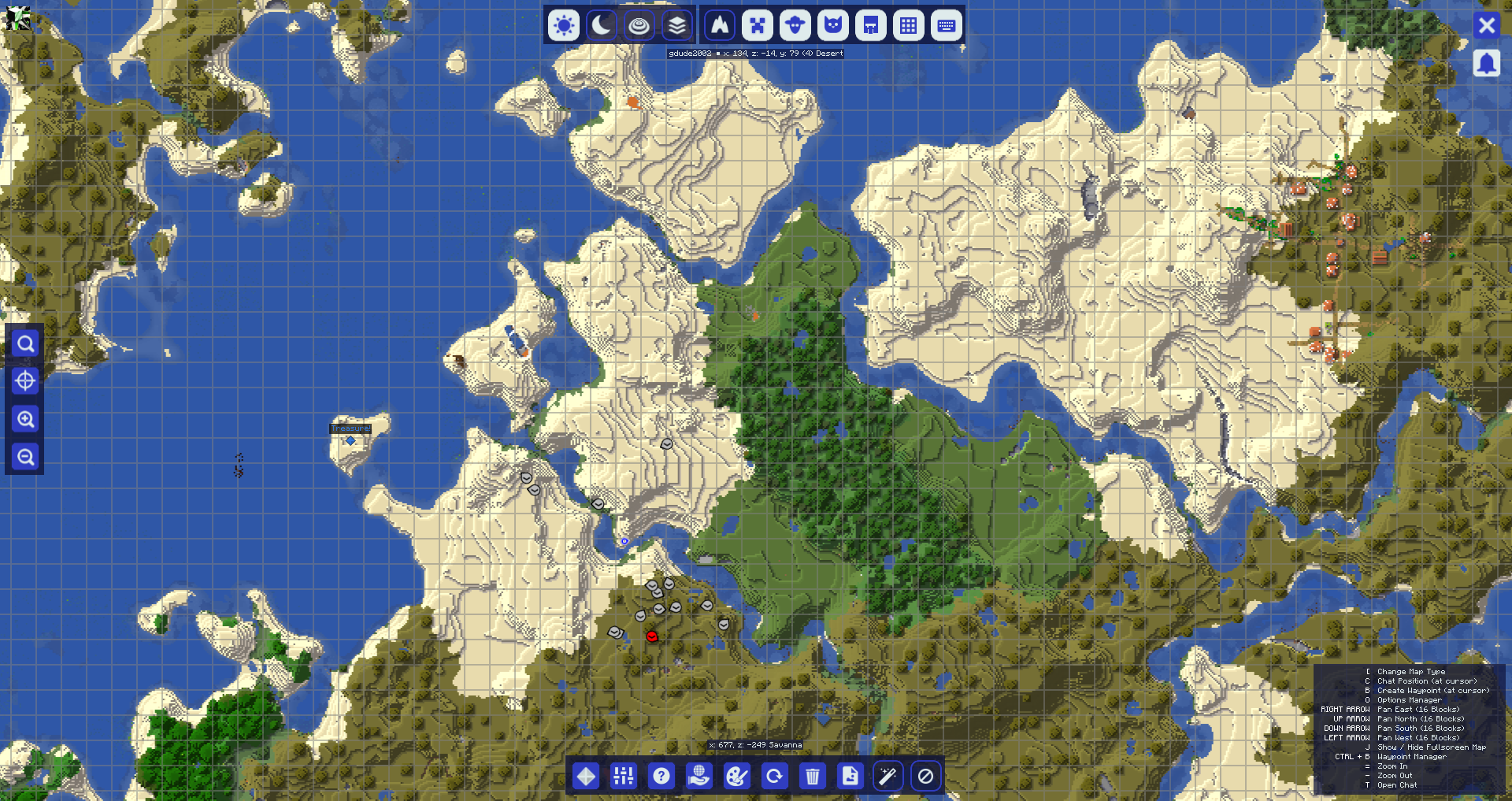Full-Screen Map
By pressing the full-screen map key (by default, the J key), you can open the full-screen map.
The full-screen map is a scrollable, customisable view of everything you’ve explored in your world so far. It provides access to a myriad of options which will be covered below, but you can also customize it in the full-screen settings.
Basic Usage
Once you have the full-screen map open, you can scroll and zoom, or use the buttons around the edge of the screen to change various options and access different parts of the mod, including the settings. Here are the basic controls:
- Click and drag the map to scroll around
- Use the mouse wheel to change the zoom level
- Double-click on a block to create a waypoint
The following keybinds are available, and they may be changed in Minecraft’s options:
- C Copy the coordinates of the block your cursor is pointing at to the chat box
- B Create a waypoint at the block your cursor is pointing at
- O Open JourneyMap’s settings manager
Buttons
Around the edge of the full-screen map is a set of buttons, which you can use to customize the full-screen map view and access other areas of the mod. Icons can differ between themes; the below icons come from the themes that are bundled with JourneyMap.
Top Buttons
| Icon | Description |
|---|---|
| Switch the map to day mode. | |
| Switch the map to night mode. | |
| Switch the map to topographical mode. | |
| Switch the map to cave mode. | |
| Switch between layers when in cave mode. |
| Icon | Description |
|---|---|
| Toggle visibility of monsters. | |
| Toggle visibility of animals. | |
| Toggle visibility of pets. | |
| Toggle visibility of villagers. | |
| Toggle visibility of other players. |
| Icon | Description |
|---|---|
| Toggle visibility of the grid. Hold Shift and click to change the grid settings. |
|
| Toggle visibility of the keybinds. |
Upper-Right Buttons
| Icon | Description |
|---|---|
| Close the full-screen map. | |
| Get the latest version of JourneyMap. |
Left Buttons
| Icon | Description |
|---|---|
| Open the location finder. | |
| Center the map on your character. | |
| Zoom in. | |
| Zoom out. |
Bottom Buttons
| Icon | Description |
|---|---|
| Open the waypoint manager. | |
| Open the settings manager. | |
| Open the About screen. | |
| Open the Webmap, if enabled. | |
| Cycle through the available themes. | |
| Reset the colour palette. | |
| Delete the map in one or more dimensions. | |
| Save the whole map to a file. | |
| Map the explored world, in single-player. | |
| Toggle mapping on and off. |